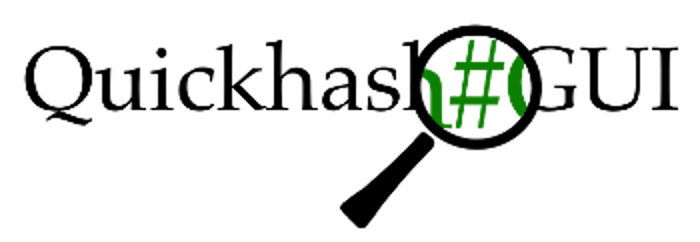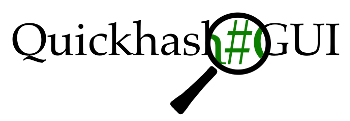How do I run QuickHash-GUI on Apple Mac OSX?
For OSX, in theory, you simply copy the app file from the zip into your Applications folder or Desktop folder. However, OSX can be a challenge with every new release of the OS. If doing that does not work in isolation (which it probably will not), do one (or both) of the following:
It is important to ensure you apply executable permission via the Terminal to the binary file INSIDE the app file. So, using the terminal type the following wherever you downloaded the app file to. i.e.
chmod +x Quickhash-GUI.app/Contents/MacOS/Quickhash-GUI
That applies executable permission to the binary part of the app bundle.
Also, you may need to still allow the application to run via your system preferences –> System and Security (or press the option key and then double click the app). Usually, if you have attempted to launch it once already, if you go to the System and Security settings, it will actually show you that OSX blocked the app from running and whether you should allow it or not. No libraries ship with the Apple version anymore, for v3.3.0 upwards, because any dependencies are looked up from the OSX dynamic cache now.
Back to Index
Can I get a 32-bit version?
I did cease compiling 32-bit versions for a while, but I still got a fair few requests for it. So for now, the zip files for Windows come as both 32 and 64 bit again, for your convenience. I stopped shipping a 32-bit version in 2019 because the dominance of 64-bit operating systems meant demand for 32-bit version on QuickHash was not really worth the effort, or so I thought. But I had a fair trickle of requests so since v3.3.0 wI began “shipping” both 64 and 32 bit versions for Windows. For Linux, it is is 64-bit only because there are so few 32-bit users, unless folks specifically request 32-bit from me and I might compile one as a one off. And for Apple OSX, it is 64-bit only. No options there. There is no point asking me for 32-bit for OSX. Blame Apple.
Back to Index
My Anti-virus or Malware Software reports QuickHash as suspicious
This has happened several times by several AV companies. They use special algorithms to assess threat, and they occasionally get it wrong! Even the big ones like Kaspersky, Norton, AVG and VirusTotal have all flagged it before, wrongly. Whenever I have approached them about it, they apologise and say they fix it, which they do, but a year or so later it pops up their radar again.
There are several bug reports (like this one) and this has always been (so far) a false alarm. If your AV software flags QuickHash, please don’t just abandon the program. Instead e-mail me a screenshot of the AV software so I can tell them about it and get in touch….I will help by either verifying your download via hash values or, if you have got a dodgy version of it from somewhere by accident or in error, use this website to download the valid version.
Remember the program is open-source. So if you do ever end up with an exe that is genuinely a virus, its because someone else has engineered it and distributed it illegally (or against the GPL2).
Back to Index
Do I install QuickHash?
No. But there are some steps to take that can vary between operating system architectures.
For Windows, the executable will run simply by launching it. As of v3.0.0, you must ensure the two DLLs are also extracted from the zip download and be located in the same folder as the executable file. As of v3.3.0 there is a subfolder called “libs” that contains a few DLLs. All of which need to stay where they are, not be renamed, or moved.
For OSX, in theory, you simply copy the app file from the zip into your Applications folder or Desktop folder. However, OSX can be a challenge. If that does not work, do one (or both) of the following:
It is important to ensure you apply executable permission via the Terminal to the binary file INSIDE the app file. i.e.
chmod +x Quickhash-GUI.app/Contents/MacOS/Quickhash-GUI
That applies executable permission to the binary part of the app bundle.
Also, you may need to still allow the application to run via your system preferences –> System and Security (or press the option key and then double click the app). No libraries ship with the Apple version for v3.3.0 upward because any dependencies are looked up from the OSX dynamic cache now.
For Linux, simply download the pre-compiled binaries and ensure they have executable permission (chmod +x NameOfBinary). Debian packages are made available a few days after a release, and these can be installed as part of your Debian based Linux distribution using your package manager or DPKG (sudo dpkg -I NameOfDebianPackage.deb)
Back to Index
Where is the source code?
Code signed downloads
In Feb 2018, a code-signing certificate was purchased from Digicert to enable QuickHash to be provided as validated code-signed executables and as an OSX application. This was in response to user demand and the increasing limitations built into Windows and OSX to prevent non code signed software from running.
The compiled program was made available for a small fee but the ratio of users who bought it was only 0.4% of those who just used the unsigned version. So code-signed versions are currently no longer available. However, there is promise as of March 2021 in the form of the Linux Foundation project, SigStore. When that becomes live, there is hope that this project, along with thousands of others, will be able to be code signed without the need for the developer to buy a certificate. https://sigstore.dev/
For those with a previously purchased copy of the code signed program, to validate your purchased code signed copy of the program requires one of two methods depending on whether you use Windows or OSX.
For Windows : download DigiCerts Code Sign tool and click ‘Check Signature’ and then browse to the Quickhash executable file. Or use Kleopatra.
For Apple OSX : using the terminal, navigate to the folder where you have the QuickHash.app located and then execute the following command :
> codesign -dv --verbose=4 Quickhash.app
Back to Index
How do I hash QuickHash itself after downloading?
Many users are, of course, downloading QuickHash to compute hashes in the first place. But it is good practice to hash a downloaded file before you launch it to make sure you can trust it…to make sure the hash reported on the website for the file is the same as you have just downloaded.
So how do they hash QuickHash without using QuickHash? Firstly, obtain the hash from the download section for the download. Its usually listed towards the bottom of the description.
Then, depending on your platform, use the following commands (note the hashes below are NOT the official hashes to check against…examples only):
Windows 10 : Launch PowerShell and, to generate a SHA256 for example, use Get-FileHash
PS C:\> Get-FileHash $pshome\PathToQuickhash\QuickHash.exe | Format-List Algorithm : SHA256 Hash : 6A785ADC0263238DAB3EB37F4C185C8FBA7FEB5D425D034CA9864F1BE1C1B473 Path : C:\Windows\System32\WindowsPowerShell\v1.0\powershell.exe
Windows 7 or below : There are several tools that are free. Try Microsoft File Checksum Integrity Verifier or use something like FTK Imager
Linux : Launch a terminal and to generate a SHA256 for example, use sha1sum or sha256sum
sha256sum /PathToQuickHash/QuickHash-Linux-x64
Apple Mac OSX : Launch a terminal and to generate a SHA1 for example, use openssl
openssl sha1 /PathToQuickHash/QuickHash.app/Contents/MacOS/QuickHash
Back to Index